MyToll is Toll’s global digital platform, a one-stop solution for all your shipment needs. For delivering a parcel, you can connect with Toll’s services from one convenient location accessible anywhere, anytime.
Once you register with MyToll, you can track shipments and view proof of delivery.
Creating Courier Pickups, Rate enquiry for Courier and Map Tracking will be available in January 2021.
Refer MyToll Help & Tips for more information.
Address books can be uploaded in MyToll using Excel spreadsheets.
For instructions on how to upload a contact list in MyToll, go to Address Book
Note: You will need to register a user profile on MyToll to access this page.
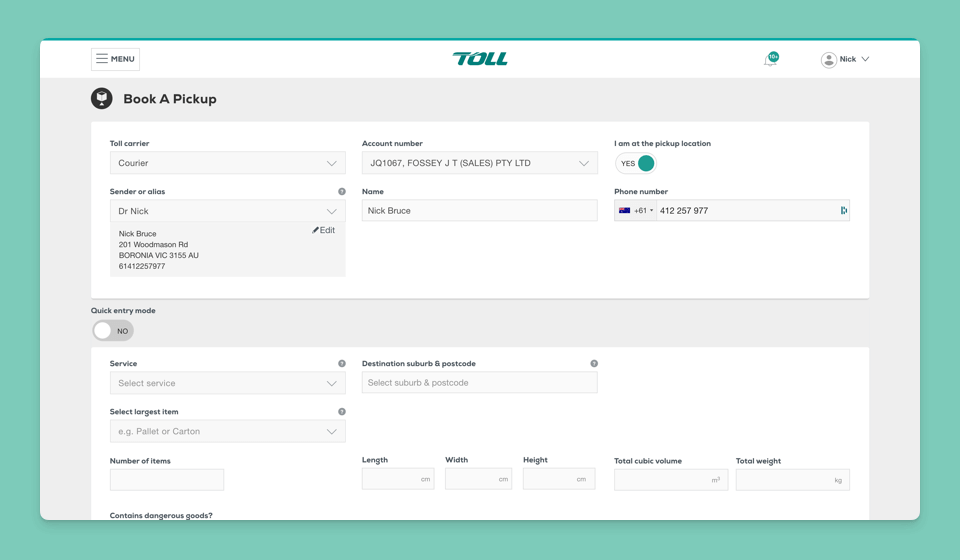
You must first register to use MyToll.
Step 1: Register
Step 2: Complete your profile
Note: You will need to register a user profile on MyToll to access this page.
Add a Toll Courier account code (not Account Number) into the Account Number field and select the state which the account belongs to get started.
Step 3: Add Accounts
Note: You will need to register a user profile on MyToll to access this page.
When you add an account code in the Account Number field, MyToll team needs to approve the account code. Once the account code is approved, you receive a confirmation email.
You can add a contact to address book manually or upload a file of your contacts in bulk via the upload function.
Step 4: Add contacts (address book)
Note: You will need to register a user profile on MyToll to access this page.
Additional steps to configure your profile settings (optional):
MyToll offers a wide range of options to help reduce repetitive data entry, improve accuracy and increase transaction speed by customising and saving frequently used information to your MyToll profile.
Step 5: Create templates
Step 6: Configure user settings
Step 7: Set notification preferences
To learn more, view the Quick Reference Guide: How to configure your profile settings or watch Configuring your MyToll profile video.
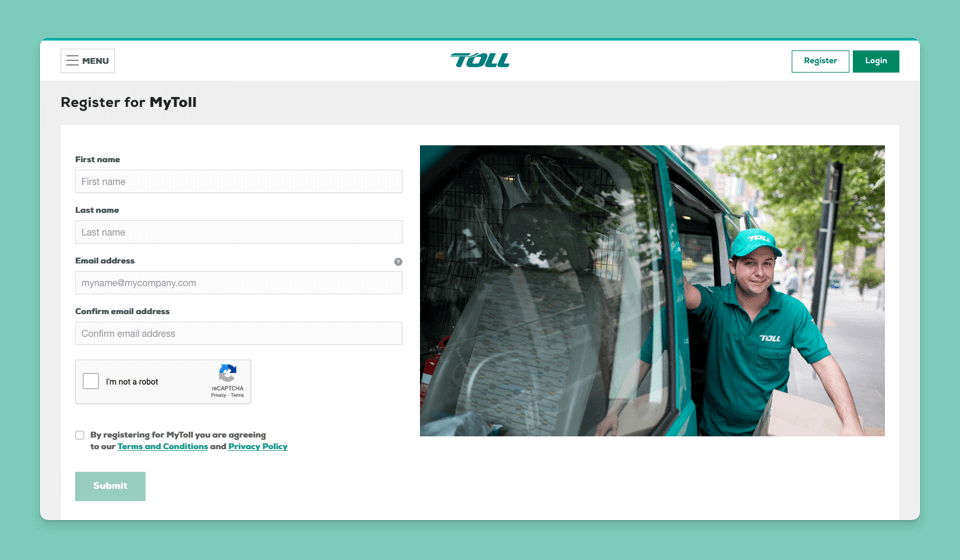
Watch the status of a shipment on any device. You can view shipment details and download Proof of Delivery documents.
Use Book a Pickup function to create courier pickup jobs.
Rate Enquiry for Courier jobs – Available in January 2021
To activate Map Tracking capability, please contact your Account Manager.
To learn more, view the Quick Reference Guides: Track & Trace your Courier Shipment
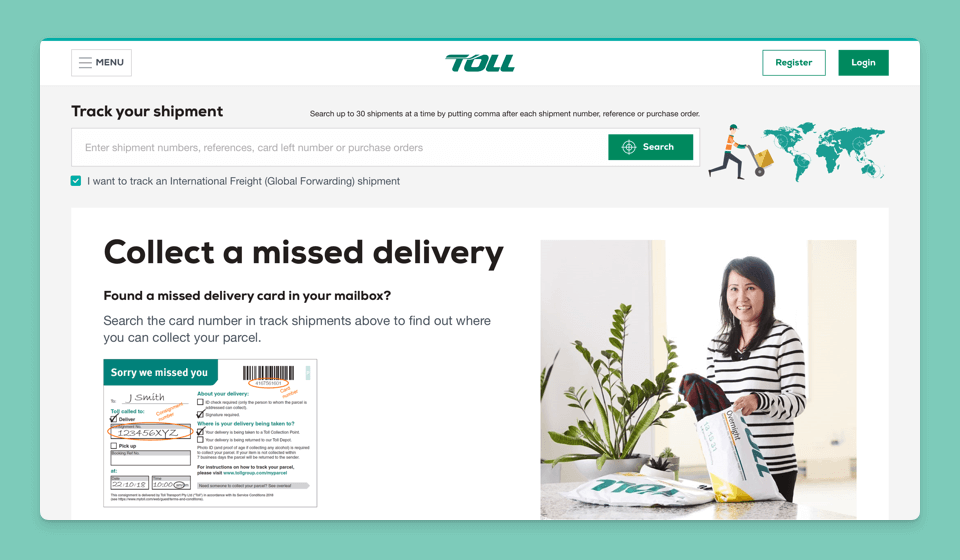
If we move to MyToll, can we still have Toll FAST Portal available in case we have any issues with the new system?
The Toll FAST Portal will continue to function for some time however it is your browser that will determine whether the Portal will function correctly.
The technology the portal is built on will no longer be supported by the major browsers (Chrome, Internet Explorer, Safari etc) after 31st December 2020.
Is there a cut off date when Toll FAST Portal will be decommissioned?
Yes the Toll FAST Portal will be decommissioned on 31 March 2021.
What if we have slow Internet? What if our Internet goes down, what is the process?
If you are experiencing difficulties with your Internet, we recommend you contact your Internet provider.
Can we load our contacts from FAST Portal to MyToll?
Yes. You can add a contact manually or upload a file of your contacts in bulk via the upload function.
Manage contacts allows you to bulk upload your contacts in an Excel file, saving time adding or reviewing large quantities of contacts quickly and efficiently.
Do I have to import my address book before I can start using MyToll?
No. You can always manually create contacts or upload contacts at any time.
Can I use my existing FAST portal username and password in MyToll?
No. Your existing username and password in FAST portal will not work in MyToll. Further, ‘MyToll Forgot Password’ function will not recall your existing username and password from FAST portal. Therefore, you need to register in
MyToll using an appropriate email address and a password.
Why don’t I need to select my city when logging in to MyToll similar to FAST portal log in experience?
As you transition from FAST Portal to MyToll, the selection of your city during log in is no longer required. With MyToll, your account codes are associated with the state that you are shipping in. Therefore, you can simply choose
an account for the state that MyToll have setup for you to kickstart your booking journey.
There is a dedicated MyToll support team to assist you in the migration process via phone and email.